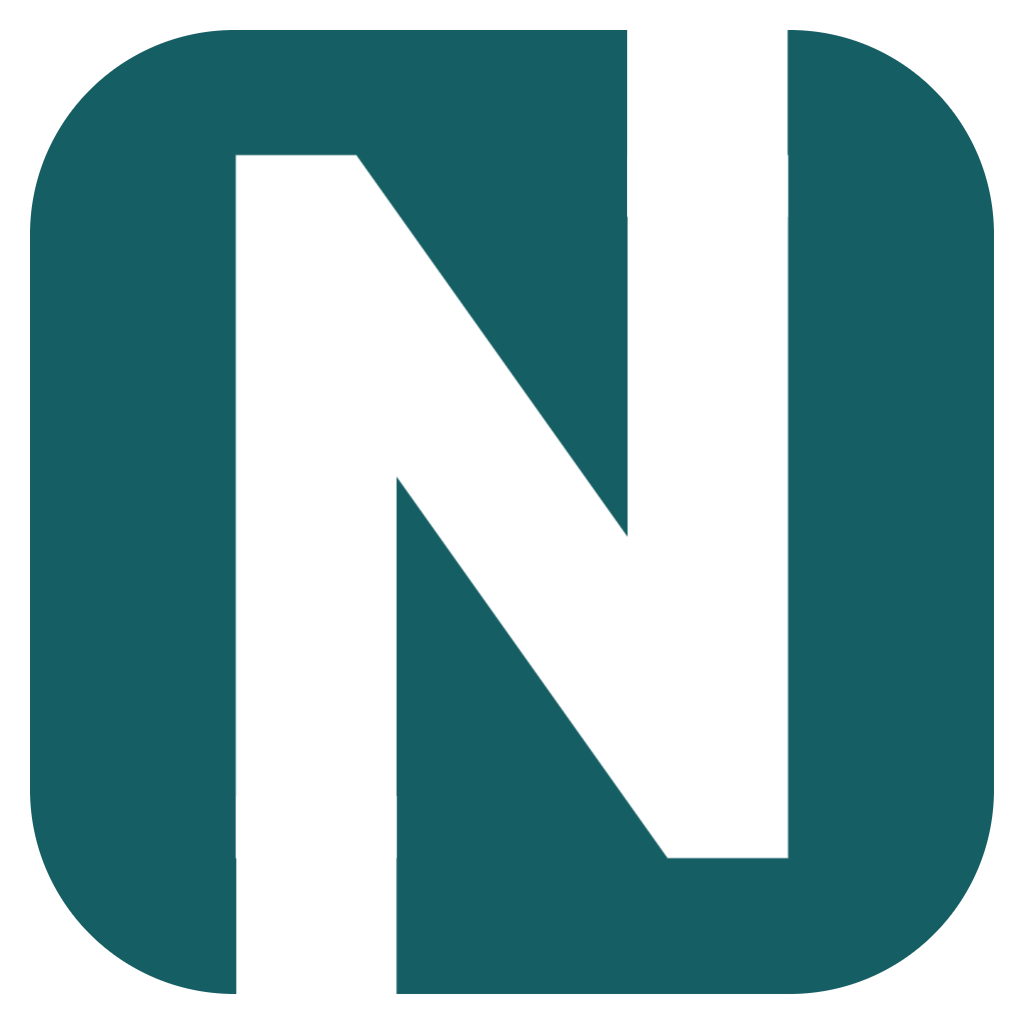In this section is to cover every issue that has been identified with the Nutmat.
Before troubleshooting any issues, ensure that your Nutmat machine is online and your mobile phone or a laptop are both connected to the same Wi-Fi network. This connection will enable remote control of essential machine functions, necessary for the troubleshooting process. Follow the instructions on this link.
Issues and possible solutions:
1. After successful payment, Nutmat doesn’t dispense the desired product. In this case there is a communication problem between components.
- Enter the maintenance page from your laptop or a mobile phone’s browser.
- Now use your prepaid test card to pay either on Mix 1 or Mix 2. After successful payment, open Log on the Maintenance page and see if there is a line confirming the successful payment and machine start - you should see a line with the following text - “Nayax pulse detected on pin A / B”.
If you don't see this line of text, the problem is with the Nayax payment system.
- Check the cabling from the Nayax terminal to the Nutmat control board. Look for any visual damage or disconnected cables. If everything looks fine, refer to the Nayax terminal user manual.
If you see this line of text, but the machine still didn't dispense the desired mix, the problem is with the internal Nutmat control.
- First, restart the machine by turning the power button off and on again.
- Wait for the machine to initialize and connect to your wifi network. Now open the maintenance page from your laptop or mobile phone.
- On the maintenance page click on Test Motor A and check if it spins for a full circle, then stops and does a wiggle 3 times. If it does, now click on Test Motor B and see if it does the same. If both motors spin as described, but the machine still doesn't react after successful payment, contact Nutmat support for further instruction.
- If one of the motors does not react on the Test Motor function, check its cabling. Open the back cover with the provided key, and check cabling. Both motors should have two wires connected to the control board. Check this connection for visual damage or disconnection.
- If after Nutmat restarts one of the motors spins for several full circles and then stops and doesn't react on commands, either from the Maintenance page or from Nayax terminal, the problem is most likely with the corresponding microswitch. Check if it's positioned properly and if the bolts holding it in place are securely tightened. Now restart the machine again and see if while the motor spins the microswitch is clicking. If yes, check its cable for damage or disconnection. If not clicking properly, you should adjust its position by the adjustable bolt (using the 5.5mm wrench) one step closer to the axle so the axle pin is pushing the microswitch arm just enough that the microswitch is clicking again.
- If none of these steps help resolve the issue, please contact support for further instructions.
2. Nayax displays “Transaction cancelled” after trying to pay.
- First, restart the machine by turning the power button off and on again, and check if it helps resolve the issue.
- Check if the display protection sticker is still on the screen. If it is, remove it and try to pay again.
- If the payment system is still not working, the problem is with the Nayax connection to the network. Check if the antenna is positioned and connected properly. Follow the instructions in the following video on 0:57 and compare the antenna position and connection.
- If none of these steps help resolve the issue, please contact support for further instructions.